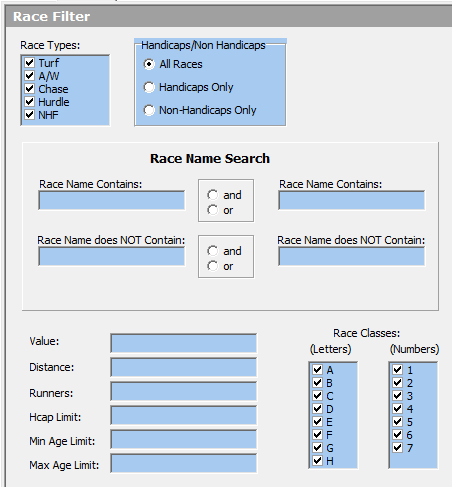The race filters tab is just one of the tabs that allow you to control all aspects of which races to research.
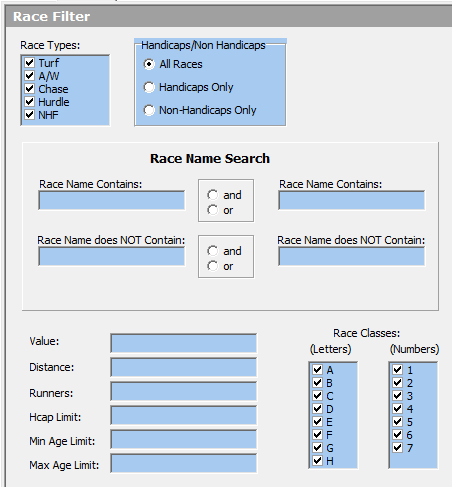
Race Types
Use this to restrict your research to one or more race types by unticking the race types you do not require.
You can quickly untick or tick all race types by right clicking inside the list.
Handicaps/NON Handicaps
You can choose to restrict your research to just handicaps or NON handicaps with this filter, default is all races.
Race Name Search
You can use the race name filters to find a specific race for analysis, i.e. trend analysis
Enter a word or words from the race name such as:-
grand national or gold cup
Also you can use the AND/OR operator to use a second word or words to find, just click AND/OR from the radio button box and then enter the second word or words in the 2nd race name box.
So you could search for champion hurdle in name box 1 and choose AND in the operator and then enter trial in the name box 2 to return and races which contain the words champion hurdle and trial somewhere in the race name.
You can use the NOT race name filters to IGNORE races that contain the words or words you enter.
Enter a word or words from the race name such as:-
gold or champion
Any race with the entered words will be ignored.
You can use use the logical operations AND/OR to use a second word or words to ignore.
Just click AND/OR from the radio button box and then enter the second word or words in the 2nd race name box. So you could search for champion hurdle in name box 1 and choose AND in the operator and then enter trial in the name box 2 to ignore races, which contain the words champion hurdle and trial somewhere in the race name.
Race Value
Use the race value filter to restrict your searches to certain race values.
Examples of valid expressions to use with the value field are:-
between 4000 and 15000
> 7000
< 60000
>= 10000 and <= 20000
Race Distance
Enter the distance criteria for the race.
Distances are entered in total yards and you can use expressions such as:- >= > < <= and 1f = 220 yards, below is a list of race distances and yards for the most common distances
5f = 1100 yards
6f = 1320 yards
7f = 1540 yards
1m = 1760 yards
1m 1f = 1980 yards
1m 2f = 2200 yards
1m 3f = 2420 yards
1m 4f = 2640 yards
1m 5f = 2860 yards
1m 6f = 3080 yards
1m 7f = 3300 yards
2m = 3520 yards
2m 1f = 3740 yards
2m 2f = 3960 yards
2m 3f = 4180 yards
2m 4f = 4400 yards
2m 5f = 4620 yards
2m 6f = 4840 yards
2m 7f = 5060 yards
3m = 5280 yards
3m 1f = 5500 yards
3m 2f = 5720 yards
3m 3f = 5940 yards
3m 4f = 6160 yards
3m 5f = 6380 yards
3m 6f = 6600 yards
3m 7f = 6820 yards
4m = 7040 yards
4m 1f = 7260 yards
4m 2f = 7480 yards
4m 4f = 7920 yards
Race Runners
Use the runners filter to restrict your search to races with a set number runners or a range of runners
Examples of valid expressions are:-
12
between 5 and 12
>= 5
=< 12
> 6 and < 15
>= 5 and <= 14
Race Classes
You can choose to filter out race class by the original class letters or by the new class numbers. Mixing the ticks and unticks in both class lists can cause odds results, so it is best to use one or the other. The new class numbers start in the database on 1st September 2004 for Flat Turf and Flat All Weather races and on 1st January 2006 for Jumps races.
Hcap Limit
Enter the handicap limit for the race
Examples of valid expressions are:
110 = will result in only analysing 110 rated handicaps
between 110 and 150
>= 110
=< 85
> 80 and < 90
>= 95 and <= 105
Min Age Limit
Enter the min age limit for the race. You can use this filter in conjunction with the max age limit
Examples of valid expressions are:
4 = will result in only analysing races that are 4yo or above
between 3 and 5
>= 3
Max Age Limit
Enter the max age limit for the race. You can use this filter in conjunction with the min age limit
Examples of valid expressions are:
OPEN = set the max age limit to OPEN and you will only analyse all age races i.e. 3yo+ or 4yo+
2 = would result in a max age limit of 2yo
between 3 and 5
>= 3
Leave this filter blank for all max age limits including blanks