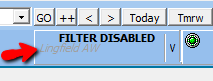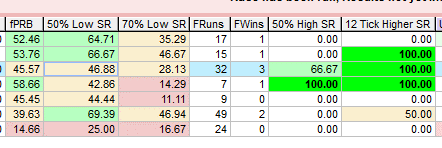Proform Release Notes for V1.91 build.7
Video of new Features

New Features Summary
After the new features is a glossary of the fields added and more details on the other features.
- Power Ratings downloads change to a different server internally, the old one will be switched off in a week or so.
- UR1 odds on welcome screen is now decimal.
- UR1 odds on racecard and results now decimal.
- Added PRB to horse form tab, PRB is percentage of rivals beaten.
- Added fPRB to racecard and results screen, this is mean of all percentage rivals beaten in the races it as run and can be filtered by global and simple filters.
- Added powr to horse form tab which is Power Ratings Rank (UR1).
- Auto update welcome screen tick box added to non-runner removal tool.
- Fixed non-runner removal issue for horse names with quotes in.
- Moved applying filter to top bar so does not get stuck in middle of screen. Now in yellow along the top when filter is applied in form book.
- Added quick hide button to notifications window – This is to quickly turn it off and saves a couple of clicks.
- New index for power ratings auto update lookup so it's quicker and looks back 35 days now.
- Added 50% lower, 70% lower, 50% higher, 12 ticks higher, filtered runs, filtered wins, sp rank vs fin pos metric and total of same to racecard and results screens.
- Added 50% lower SR to pattern matcher
- Added 50% lower SR to trainer trends
- Colour coded all trading data
- UR4 added to welcome screen
- Tissue Decimal added to welcome screen
- Fixed draw IV on in running tab
- Added jockey and trainer, powr rank, qual, actual going, odds decimal, headgear to in running tab
- Added in running highs and lows and sp rank vs fin pos to horse tab
- Fixed BSP bug on horse tab
- Added foaldate to racecards and results
Glossary of New Fields
New fields on horse form tab
We have added the in running lows and highs and percentages from the in running tab to the form tab too for continuity.
PRB - This is the percentage of rivals beaten (PRB) that this horse has beat in each run. Colour Coded, see chart.
PosVsSPRank – This set 1 if the finishing position was better than the horse’s SP (Industry) rank and -1 if it wasn’t. This can be used as an indicator of a horse running better than the odds expect. However PRB is introduced also and this is likely a better indicator of good form.
SP_Rank – This is the rank of the industry SP the horse went off at.
PowR – This is the rank of the power Rating (UR1)
New fields on in running tab
We added a few fields to the in running tab, which are jockey and trainer, powr rank, qual, actual going, odds decimal and headgear.
New fields on race cards and results screen
Filters
All these fields work with form book filtering, for instance if you filter a race to only show AW form then all the values for the fields below reflect this.
This makes the trading figures truly powerful because you can filter to conditions more like today using the quick filters and the more advanced filters.
The quick filters look like this above the race card

The advance filters are behind this button on the right
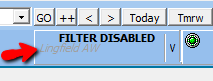
Field Explanations
fPRB – This is the mean of the percentage of rivals beaten (PRB) that this horse has beaten in all runs currently filtered. Colour Coded, see chart.
50% Low SR – This is the strike rate of the amount of times the horse has traded 50% or lower in running than it’s Betfair SP (BSP). Great for spotting B2L’s, Dobb’s and Trobb’s. Colour Coded, see chart.
70% Low SR - This is the strike rate of the amount of times the horse has traded 70% or lower in running than it’s Betfair SP (BSP). Great for spotting B2L’s, Dobb’s and Trobb’s. Colour Coded, see chart.
FRuns – This is the number of runs the horse has had using the current filters. This field allows you to see how many runs the traded percentages are using.
FWins - This is the number of wins the horse has had using the current filters. This field allows you to see how many wins the traded percentages are using.
50% High SR - This is the strike rate of the amount of times the horse has traded 50% or higher in running when it won a race or races than it’s Betfair SP (BSP). This is something that is useful to know when trading a horse as a Lay 2 back (L2B). Colour Coded, see chart.
12 Tick Higher SR - This is the strike rate of the amount of times the horse has moved up 12 ticks or higher in running when it won a race or races than it’s Betfair SP (BSP). This is something that is useful to know when trading a horse as a Lay 2 back (L2B). Colour Coded, see chart.
PvSTotL3 – This is the total from last 3 runs of the PosVsSPRank from the horse form tab.
PvSTot - This is the total of all of the PosVsSPRank’s from the horse form tab.
Foaled Date – Added to race card and results screen.
Colour Coding Rules
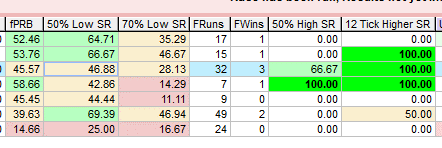
You can see four different colours on the image.
Red is >0% and <=25%
Amber is >25% and <=50%
Light Green is >50% and <=75%
Dark green and bold text is >75%
Pattern Matcher and Trainer Trends New Fields
We have added trading percentages to the both the pattern matcher and trainer trends, which make both tools very powerful allowing you to determine the best trading angles for horses and trainers.
50%SR - This is the strike rate of the amount of times the horse has traded 50% or lower in running than it’s Betfair SP (BSP) for this pattern or trend. Colour Coded, see chart.
Welcome Screen New Fields
Added UR4 and Tissue Odds in decimal and power ratings odds (UR1 Odds) are also now decimal.
Power Ratings Downloads
We have moved to a new server for downloads, so we can secure the main site after Google changed some rules a few months back.
For you it is seamless this update takes care of it but you NEED to do the update because once we secure the site (soon) the old version will not download power ratings automatically.
Auto Non-Runner Removal Tool
Auto update welcome screen tick box added to non-runner removal tool
This is generally for those linking welcome screen selections to BF Bot Manager so that non runners trigger new bets and selections on the welcome screen are updated and then the BF Bot auto updates them.
When ticked in conjunction with auto non-runner removal it will update the welcome screen.
NOTE: if you have a lot of systems every time a non-runner is found you will get a lag or wait cursor while the welcome screen updates.
Quick Hide on Notifications Screen
This was for me really as I always click not on top and notifications off when I open Proform and got sick of three clicks