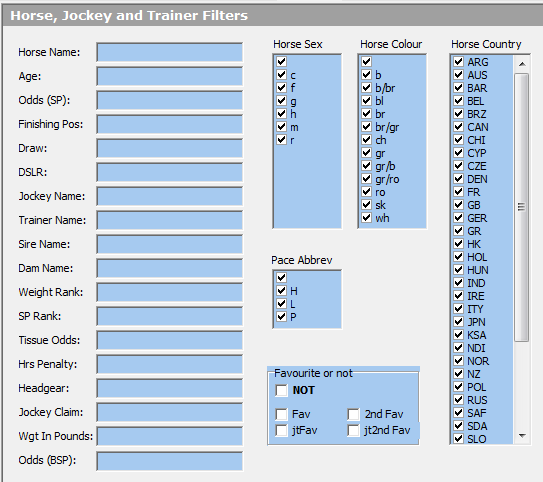The horse, jockey and trainer filters are explained in detail below this screenshot.
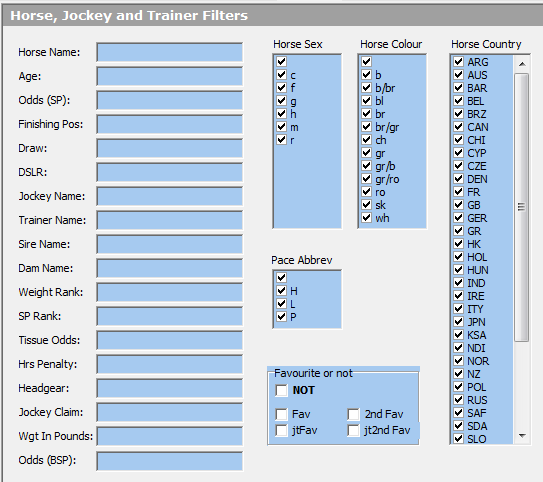
Horse Name
Use the horse name filter to restrict your system to specific named horses. Wildcards are allowed.
Examples of valid horse name filters are:-
Kauto Star
Kauto*
*Star*
Note
- When entering a horses name with an apostrophe in it's name then enter a double apostrophe like this '' for instance to find Sarah's Art you would enter Sarah''s Art
Age
Use the horse age filter to restrict the age of horses, at the time of running.
Examples of valid horse age filters are:-
2
>= 2
>= 3 and < 5
Odds (SP)
Use the horse odds filter to restrict the system to horses whose starting price falls within the specified range.
Examples of valid horse odds filters are:-
3/1
>= 4/1
>= 7/2 and < 8/1
The Odds can not be used in a saved system that you wish to find qualifiers for. This is because the Odds (SP) is not known until after the races are run.
Note
- When entering odds of 100/30 do not enter 10/3 enter 100/30
Finishing Pos
Use the horse finishing position filter to restrict the system to horses finished 1st, 2nd 3rd etc
Examples of valid horse finishing position filters are:-
1 this would return horses who finished 1st
>50 would return non finishers
>= 4 and <= 8 this would return horses who finished 4th to 8th
< 9 this would return horses who finished better than 9th
Draw
Use the horse draw filter to restrict the system to horses who were drawn within the given stalls.
Examples of valid horse draw filters are:-
between 1 and 7
>= 4 and <= 8
< 9
DSLR (Days Since Last Run)
Use the DSLR filter to restrict the system to horses whose DSLR are within the given days.
The DSLR variable is for all codes of racing so it is the actual number of days since the horse last had a run.
DEBUT = only return horses who are having their first run
Examples of valid DSLR filters are:-
between 1 and 7
>= 4 and <= 8
< 9
Note
- Once you restrict the DSLR to anything then the DEBUT horses will not be included
Jockey Name
Use the jockey name filter to restrict your system to specific jockeys. Wildcards are allowed.
Examples of valid jockey name filters are:-
A P McCoy
A P*
*McCoy*
Note
- When entering a jockeys name with an apostrophe in it's name then enter a double apostrophe like this '' for instance to find Dane O'Neill you would enter Dane O''Neill
Trainer Name
Use the trainer name filter to restrict your system to specific trainers. Wildcards are allowed.
Examples of valid trainer name filters are:-
N J Henderson
N J*
*Henderson*
Note
- When entering a trainers name with an apostrophe in it's name then enter a double apostrophe like this '' for instance to find Jonjo O'Neill you would enter Jonjo O''Neill
Sire Name
Use the horse sire name filter to restrict your system to specific named sires. Wildcards are allowed.
Examples of valid sire name filters are:
Saddler''s Wells
Sadd*
S*
Dam Name
Use the horse dam name filter to restrict your system to specific named dams. Wildcards are allowed.
Examples of valid dam name filters are:
Robellino
Rob*
R*
Weight Rank
Use the Weight Rank filter to analyse top weights etc
Examples of valid Weight Rank filters are:
1 = This would be the top weight or joint top weight
between 1 and 7
>= 4 and <= 8
< 9 '
SP Rank
Use the SP Rank filter to analyse favourites or 2nd favourites or 3rd favourites etc.
Examples of valid SP Rank filters are:
1 = This would be the fav or joint fav
3 = This would be the 3rd fav or joint 3rd fav
between 1 and 7
>= 4 and <= 8
< 9
Tissue Odds
Use the horse tissue odds filter to restrict the system to horses whose tissue odds falls within the specified range.
Examples of valid tissue odds filters are:
3/1
>= 4/1
>= 7/2 and < 8/1
Note
- When entering odds of 100/30 do not enter 10/3 enter 100/30
Hrs Penalty
'Use the horse penalty filter to restrict your system to horses that carried penalties to varying degrees.
Examples of valid penalty filters are:
0 = NO Penalty
6
>= 8
>= 6 and < 12
Headgear
Use the headgear filter to restrict the system to horses who wore the specified headgear.
Examples of valid headgear filters are:
NOHG = Returns horses with no headgear
b = blinkers
es = eye shield
h = Hood
t = Tongue Tie
v = Visor
p = cheek pieces
Also a 1 signifies the first time for the headgear so es1 is first time eye shields.
Mixed headgears also exist i.e. espt would be eye shields, cheek pieces and a tongue tie. You can use wildcards to search for combinations of headgear and also if you wanted to find a horse with blinkers then to be sure use the search *b* to find all horses that wore blinkers
Jockey Claim
Use the jockey claim filter to restrict your system to jockeys who had a claim.
Examples of valid jockey claim filters are:
0 = NO Jockey Claim
6
>= 8
>= 6 and < 12
Horse Sex
Use the horse sex filter to restrict your system to males or females.
Tick c for Colt and the male sex types will be automatically selected.
Tick f for Filly and the female sex types will be automatically selected.
If all horse sexes are ticked, then all races will pass the horse sex filter.
You can quickly select or de-select all horse sexes by right clicking on the list of horse sexes and making your choice from the resulting pop-up menu.You can NOT select individual sex types because in proform we store the sex against the horse name not it''s career, so when horse sex types change we do not register the change, hence horse sex types can not be chose, just Male or Female can be chosen.
Here are the horse sex full descriptions:-
m = Mare
f = Filly
c = Colt
r = Rig
g = Gelding
h = Entire
Horse Colour
Use the horse colour filter to restrict your system to different horse colours or a combination of any.
By unticking one or more horse colours, you can ignore runners that are not that colour. if all horse colours are ticked, then all races will pass the horse colour filter. You can quickly select or de-select all horse colours by right clicking on the list of horse colours and making your choice from the resulting pop-up menu.
Here are the horse colour full descriptions:-
gr = Grey
br = Brown
ro = Roan
bl = Black
ch = Chestnut
b = Bay
b/br = Bay/Brown
gr/ro = Grey/Roan
br/gr = Brown/Grey
gr/b = Grey/Bay
sk = Coloured
Pace Abbrev
Use the horse pace abbreviation filter to restrict your system to horses who led, were prominent, held up or a combination of any.
By unticking one or more pace abbreviations, you can ignore runners that ran in that style. If all pace abbreviations are ticked, then all races will pass the pace abbreviations filter. ou can quickly select or de-select all pace abbreviations by right clicking on the list of pace abbreviations and making your choice from the resulting pop-up menu.
Here are the pace abbreviation full descriptions:-
L = Led
P = Prominent
H = Held Up
Note
- The pace abbreviation is after the event so can only be used for research not for building a system
Favourite or not
With the favourite or not filter you can choose to look at just favourites or include 2nd favourites etc, here is how it works:-
If you want to only analyse favourites then tick the FAV box. If you wanted favourites and 2nd favourites then tick both the FAV and 2ndFAV boxes. If you wanted to analyse races and ignore the favourite then tick the FAV box but also tick the NOT box above it.
The NOT box reverses your choice so for instance if you want to leave out favourites and 2nd favourites then you tick both the FAV and 2ndFAV box but also tick the NOT box.
The many combinations you can choose gives you the freedom to analyse favourites in the way you want.
The Favourite or Not can not be used in a saved system that you wish to find qualifiers for. This is because the fav, 2nd fav etc is not known until after the races are run.
Horse Country
Use the horse country filter to restrict your system to horses from one, two or more countries.
By unticking one or more horse countries, you can ignore runners that were bred in that country. If all horse countries are ticked, then all races will pass the horse country filter. You can quickly select or de-select all horse countries by right clicking on the list of horse countries and making your choice from the resulting pop-up menu.