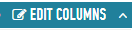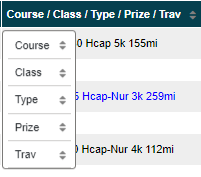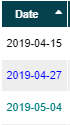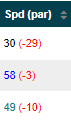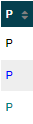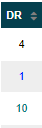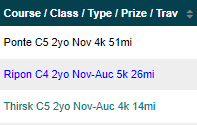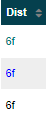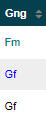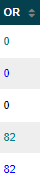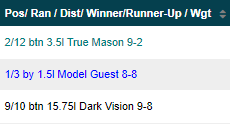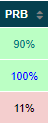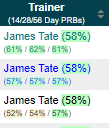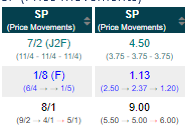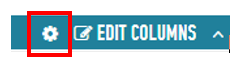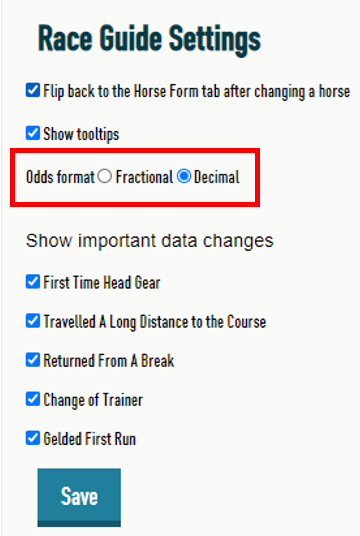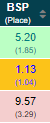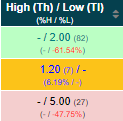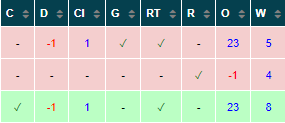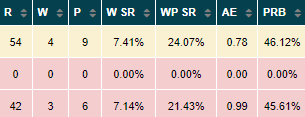!Race Guides Version 2 Filters in Detail
Race Guide Filters
You can watch a video version of this help content on the this link
The filters section of the Race Guides is broken down into three key sections: Time Filters, Horse Filters and Race Filters.

When a filter is selected the FILTERS header will show which filters are currently applied.

Once added, to remove a filter, click the circled x next to its definition. To remove all filters, click the RESET button in the header.
Time Filters
Filters in this section allow you to control the number of form lines visible for each runner based on the recency of the prior form. There are two ways in which to apply a time filter.
Firstly, by Number of Runs. By typing a number into the Enter x runs box and clicking Enter, the number of form lines for each runner will be restricted to the number of most recent runs specified. For example, entering 3 into this filter will only include the last 3 runs for each horse. The default selection is blank, which includes all runs.

Secondly, by Date. There are 8 time filters which allow you to restrict the form by the specified amount before today’s race. For example, selecting 90 days will only include runs from the 90 days before today’s race. The default value is 5 years, which is equivalent to unfiltered.

Horse Filters
Filters in this section allow you to control the number of form lines visible for each runner based on factors specific to a horse. There are eight ways in which to apply a horse filter.
The Finishing Position filter allows you to include five different types of prior form, the default value is All:

- All – includes all prior form lines
- Wins – includes only the form lines in which each horse won
- Places – includes only the form lines in which each horse placed
- Wins & Places – includes only the form lines in which each horse either won OR placed
- Unplaced – includes only the form lines in which each horse did not win OR place
The Speed Rating filter allows you to include only those runs in which a horse achieved a Speed Rating above, below or between your specified upper and/or lower limits.

There are three ways in which to apply this filter.
To filter for only prior form above a specified rating; select From and type a lower limit into the left-hand box and click Enter.
To filter for only prior form below a specified rating; select From and type an upper limit into the right-hand box and click Enter.
To filter for prior form in a specific range; select From and type a lower limit into the left-hand box and an upper limit into the right-hand box and click Enter.
To remove the filter, either select All again, or click the circled x next to the filter in the header section.
The Par filter allows you to include or exclude form lines based on whether those past runs were better or worse than the Proform median Speed Rating for the race class. This filter applies to the Speed Rating and Class Par of each individual form line, not the Class Par of today’s race. The default is to include All prior runs.

There are two possible filters:
- Par or better – includes only the runs in which the horse equalled or bettered the class par for that race.
- Lower than par – includes only the runs in which the horse did not achieve a rating equal to the class par for that race.
The DSLR (Days Since Last Run) filter allows you to include or exclude a run based on its recency to the run before it. There are nine groups of days which can be selected individually, or in any combination. The default is to include All runs.

When selected the filter includes only those runs that occurred the specified number of days after the run before it. For example, if today were the 6th of February and one of today’s runners had previously debuted on the 1st of January, ran again on the 5th of January and then again on the 15th of January; applying the 8-14 filter would include only the run from the 15th which happened 10 days after the run on the 5th. The run on the 1st would be excluded because it was its debut run and the DSLR for that run would have been 0, and the run on the 5th would be excluded because the DSLR for that run would have been 4.
The Headgear filter allows you to include only those prior runs in which the horse was fitted with a specified type of headgear. Entry options include:

- NOHG – Filters to includes races where the horse wore no Headgear
- ANYHG – Filters to includes races where the horse wore any Headgear
- b – Filters to includes races where the horse wore blinkers
- es – Filters to includes races where the horse wore an eye shield
- h – Filters to includes races where the horse wore a hood
- t – Filters to includes races where the horse wore a tongue tie
- v – Filters to includes races where the horse wore a visor
- p – Filters to includes races where the horse wore cheek pieces
- WS – Filters to includes races where the horse had run following Wind Surgery (Note: enter in capitals)
Entering a 1 will show only those prior races where the horse wore some kind of headgear for the first time.
The Travelled filter allows you to include or exclude runs depending on how far the horse travelled (in miles) to race at each form line. There are nine options which can be selected individually, or in any combination. The default is to include All runs.

This filter could be used in conjunction with the SUMMARY tab to show whether a horse is positively or negatively affected by travelling a long distance away from its stable to race. To assess this:
- Select a low range of distance travelled by ticking the: 0, 1-10, 11-20 and 21-50 boxes
- On the SUMMARY tab take a note of the filtered PRB
- Using the filter, de-select the previously selected filters and instead select the: 51-100, 101-200, 201-250, 251-300 and 301+ boxes
- Compare the filtered PRB with the PRB you noted from step 2. If the value now showing is lower than the PRB from step 2 this indicates that the horse might be negatively affected by travelling greater distances to run. Be careful though, other factors must also be taken account of here i.e. if a horse has only one run at which it travelled a greater distance to, and that run was in a higher class than any of its other runs, then you might expect the PRB to be lower regardless of the distance it had travelled.
The Draw filter allows you to include or exclude runs depending on the stall in which the horse was drawn in those runs. There are six options which can be selected individually, or in any combination. This filter applies to all runs, not just those started from a stall and so care must be taken when assessing races, such as Hurdles and Chases, which do not start from a stall. Selecting anything other than All will exclude all non-stall starts. The default is to include All races.

The Trading filter allows you to include or exclude runs depending on the in-running price movements of each prior run. There are three possible filters. The default is to include All prior runs.

- All – includes all prior runs
- Dobbed – includes only those prior runs in which the in-running price was traded at half of the Betfair Starting Price (i.e. a horse whose BSP was 10, traded at an in-running low of at least 5)
- Trobbed – includes only those prior runs in which the in-running price was traded at a third of the Betfair Starting Price (i.e. a horse whose BSP was 9, traded at an in-running low of at least 3)
- Both – includes runs which either Dobbed OR Trobbed
Race Filters
Filters in this section allow you to control the number of form lines visible for each runner based on factors specific to each race. There are eight ways in which to apply a race filter.
The Match this race filter allows you to include form lines which closely match today’s race and conditions. There are nine options which can be selected individually, or in any combination. The default is to disregard these filters and include All prior runs.

- Course – includes only prior runs at today’s course
- Race Type – includes only prior runs with the same Race Type as today’s race
- Distance – includes only prior runs that are close to today’s distance
- Going – includes only prior runs where the Going is the same as today’s Official Going at the time the race guide was created. If the going has changed since publication then use the going filters, details later in this help guide.
- Class – includes only prior runs at the same class as today’s race
- Direction – includes only prior runs from courses which run in the same directions as today’s race
- Runners – includes only prior runs where the field size is within 25% of today’s field size
- Trainer – includes only prior runs where the horse was trained by the same trainer as today’s race
- Jockey – includes only prior runs where the horse was ridden by the same jockey as today’s race
The Type filter allows you to filter prior runs for only races of the selected type. There are seven options which can be selected individually, or in any combination. The default is to disregard these filters and include All prior runs.

- All – includes all prior runs
- Turf – includes only prior runs on Turf
- A/W – includes only prior runs on All Weather surfaces
- All Flat – includes prior runs on both Turf and All Weather
- Chase – includes only prior Chase runs
- Hurdle – includes only prior Hurdle runs
- NHF – includes only prior National Hunt Flat runs
- All Jumps – includes prior Chase, Hurdle and National Hunt Flat runs
The Handicap filter allows you to filter prior form depending on whether they were Handicap races or not. There are three possible selections. The default is to include all races.

- All – includes all prior runs
- Hcap – includes only Handicap runs
- Non-Hcap – includes only non-Handicap runs
The No of Runners filter allows you to filter prior form depending on the number of runners that ran in any previous race. There are six groups of field size that can be selected individually, or in any combination. The default is to include All prior races.

This filter could be used in conjunction with the SUMMARY tab to show whether a horse is positively or negatively affected by running in a big field. To assess this:
- Select a low range of number of runners by ticking the: 1-4 and 5-8 boxes
- On the SUMMARY tab take a note of the filtered PRB
- Using the filter again, de-select the previously selected filters and instead select the: 9-12, 13-16, 17-20 and 21+ boxes
- Compare the filtered PRB with the PRB you noted from step 2. If the value now showing is lower than the PRB from step 2 this indicates that the horse might be negatively affected by running in a big field. Be careful though, other factors must also be taken account of here i.e. if a horse has only one run in a larger field, and that run was in a higher class than any of its other runs, then you might expect the PRB to be lower regardless of the field size.
The Going filter allows you to filter prior form by the Official Going of those previous runs. There are ten options which can be selected individually, or in any combination. The default is to include All prior runs regardless of the Going.

The options are to include prior form where the Going was:
- All – includes all prior runs
- Hvy – Heavy
- Sft – Soft
- Gs – Good to Soft
- Gd – Good
- Gf – Good to Firm
- Fm – Firm
- Hrd – Hard
- Slw – Slow (for All Weather races only)
- Std – Standard (for All Weather races only)
- Fst – Fast (for All Weather races only)
The Class filter allows you to filter prior form by the Class of those previous runs. There are seven options which can be selected individually, or in any combination. The default is to include All prior runs.

The Distance filter allows you to filter prior form by the race distance of those previous runs. There are ten options which can be selected individually, or in any combination. The default is to include All prior runs.

The Course Char filter allows you to filter prior form by the characteristics of the courses of those previous runs. There are five options which can be selected individually, or in any combination. The default is to include All prior runs.

The options are to include prior form where the Course was:
- All – includes all prior runs
- Easy – includes only prior runs where the course’s layout is classified as Easy (Huntingdon, Ludlow, Perth, Sandown, Thirsk, Uttoxeter, Ballinrobe, Bellewstown, Cork, Dundalk, Fairyhouse, Killarney, Laytown, Limerick, Listowel, Sligo, Tipperary)
- Galloping – includes only prior runs where the course’s layout is classified as Galloping (Ascot, Ayr, Bath, Chepstow, Doncaster, Haydock, Newbury, Newcastle, Newmarket, Nottingham, Redcar, Salisbury, Wetherby, Wincanton, Worcester, Yarmouth, York, Ffos Las)
- Undulating – includes only prior runs where the course’s layout is classified as Undulating (Brighton, Carlisle, Catterick, Cheltenham, Chepstow, Epsom, Exeter, Fakenham, Folkestone, Goodwood, Hamilton, Hereford, Hexham, Kelso, Leicester, Market Rasen, Plumpton, Pontefract, Sedgefield, Clonmel, Curragh, Down Royal, Downpatrick, Galway, Gowran Park, Kilbeggan, Naas, Navan, Punchestown, Thurles, Tramore, Wexford)
- Sharp – includes only prior runs where the course’s layout is classified as Sharp (Aintree, Bangor-On-Dee, Brighton, Cartmel, Catterick, Chester, Epsom, Fakenham, Folkestone, Fontwell, Goodwood, Hereford, Kelso, Kempton, Lingfield, Market Rasen, Musselburgh, Newton Abbot, Plumpton, Ripon, Sedgefield, Southwell, Stratford, Taunton, Warwick, Windsor, Wolverhampton, Chelmsford City)
- Stiff – includes only prior runs where the course’s layout is classified as Stiff (Beverley, Cheltenham, Exeter, Hexham, Leicester, Salisbury, Towcester, Clonmel, Galway, Leopardstown, Naas, Navan, Roscommon, Thurles, Tramore)